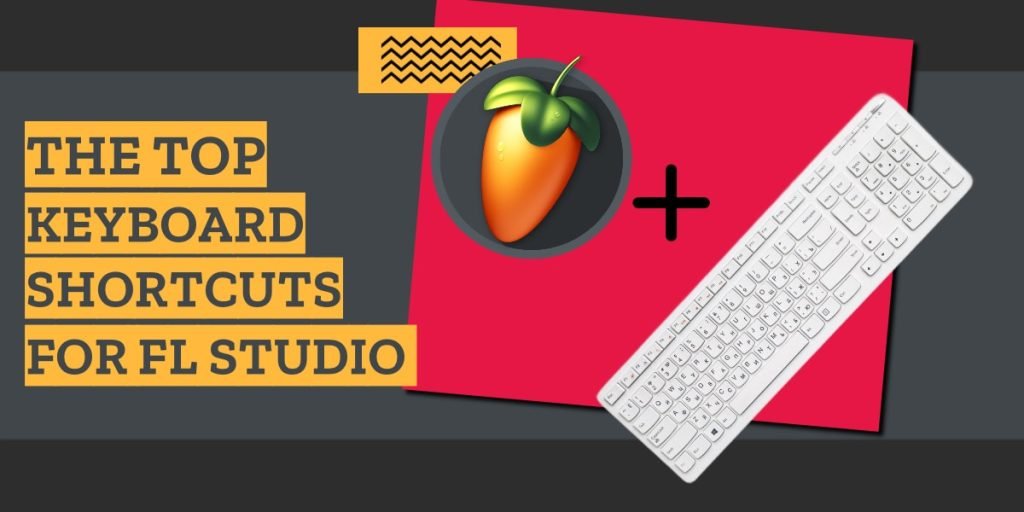Mastering keyboard shortcuts is essential to producing faster in FL Studio.
When inspiration strikes, it’s important to be able to quickly sketch out your ideas.
The last thing you want is to waste time clicking through menus when you have a melody in your head…
This post will help you navigate FL Studio more efficiently.
We’ve also described each of the Piano roll shortcuts in more detail at the end of this post.
General Shortcuts
| Function | Shortcut |
|---|---|
| Help | F1 |
| Rename selected item | F2 |
| Browser | F5 |
| Plugin picker | F6 |
| Step sequencer | F8 |
| Mixer | F9 |
| MIDI settings | F10 |
| Piano roll | F11 |
| Playlist | F12 |
Editing Shortcuts
| Function | Shortcut |
|---|---|
| Cut | Ctrl + X |
| Copy/paste your selection | Ctrl + C/Ctrl + V |
| Undo | Ctrl + Z |
| Redo | Ctrl + Shift + Z |
| Select all | Ctrl + A |
| Duplicate | Ctrl + D |
| Nudge left or right | Alt + left/right arrow |
| Nudge up or down | Alt + up/down arrow |
Mixer Shortcuts
| Function | Shortcut |
|---|---|
| Mute selected mixer track | M |
| Solo selected mixer track | S |
| Clone selected mixer track | Ctrl + Alt + C |
| Move selected mixer track left or right | Alt + left/right arrow |
| Move selected mixer track up or down | Alt + up/down arrow |
| Jump to previous or next mixer track | Ctrl + left/right arrow |
Playlist Shortcuts
| Function | Shortcut |
|---|---|
| Clone channel | Ctrl + Alt + C |
| Move selected clip left or right | Alt + left/right arrow |
| Move selected clip up or down | Alt + up/down arrow |
| Resize selected clip left or right | Shift + left/right arrow |
| Resize selected clip up or down | Shift + up/down arrow |
| Jump to previous or next beat marker | Ctrl + left/right arrow |
Piano Roll Shortcuts
| Function | Shortcut |
|---|---|
| Highlight all notes | Ctrl + A |
| Copy/paste your selection | Ctrl + C/Ctrl + V |
| Duplicate your selection to the right | Ctrl + B |
| Deselect the highlighted notes | Ctrl + D |
| Transpose selection up/down 1 octave | Ctrl + Up/Down |
| Transpose selection up/down 1 semi-tone | Shift + Up/Down |
| Shift selection left or right | Shift + Left/Right |
| Toggle ghost channels on or off | Alt + V |
| Quantization | Ctrl + Q |
| Quick Chop | Ctrl + U |
Continue reading for details on each FL Studio shortcut for the Piano roll.
Highlight all notes
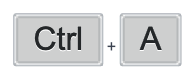
Ctrl + A
Selecting notes in the Piano roll is slow.
Normally, you would click and drag your mouse across all the notes you want to highlight.
And if your screen isn’t large enough, you would have to scroll to capture all the notes…
This shortcut eliminates all that wasted time by selecting all the notes in the Piano roll.
Then you can apply whatever changes you want to make at once.
Copy/Paste your selection
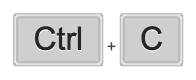
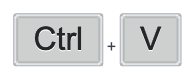
Ctrl + C & Ctrl + V
These shortcuts are basic – the same across the operating system – but they’re still essential.
Use Ctrl + C to copy your selection to the clipboard, and use Ctrl + V to paste the selection at the marker.
These shortcuts will probably be some of your most used when you need to quickly apply notes in the Piano roll.
Duplicate your selection to the right
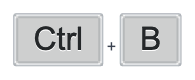
Ctrl + B
Similar to the Paste command above, this is another essential shortcut.
Instead of pasting a selection at the marker, this shortcut will duplicate your selection to the right.
This is useful for copying notes to extend the region.
Then you can make changes to the duplicated section using the original section as a reference.
It’s also a quick way to loop a selection of notes without looping the region in the Playlist.
Deselect the highlighted notes
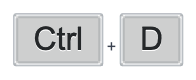
Ctrl + D
When you’re finished editing your selection, you’ll need to deselect it.
Use the Ctrl + D shortcut to deselect your selection.
This is a good shortcut to remember if you find yourself accidentally creating a new note in the Piano roll when attempting to left-click to remove a selection.
Transpose selection Up/Down 1 Octave
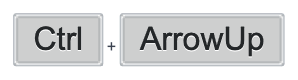
Ctrl + Up/Down Key
When working with MIDI notes, this shortcut will transpose your selection up or down by octave.
You might use this shortcut to develop bass lines for your melodies, or vice versa.
This is a great way to experiment with your notes.
Transpose selection Up/Down 1 Semi-tone
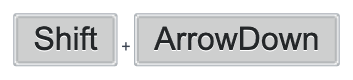
Shift + Up/Down Key
Similar to transposing by octave, this shortcut will transpose your selection by semi-tone.
Sometimes, while composing, you’ll need to experiment to find the right notes.
You can use this shortcut to quickly transpose your selection as you loop a section.
Shift selection left or right
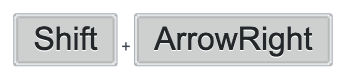
Shift + Left/Right Key
This shortcut will help you shift the selection left or right in the Piano roll.
It’s especially useful when creating melodies.
You can take your selection and shift it left or right to change the rhythm, or to create new patterns.
Toggle ghost channels on/off
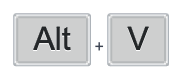
Alt + V
This shortcut will toggle the ghost notes feature on or off.
What are ghost notes in FL Studio?
Ghost notes are guides that show semi-transparent notes from another channel in the Channel rack.
They’re used so that you can see what notes another instrument is playing in the same pattern. This is helpful when you’re layering instruments together.
Turn them on or off with this shortcut so you can reference other MIDI channels.
Quantization
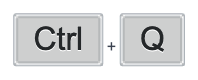
Ctrl + Q
This shortcut will automatically quantize your selection.
What is quantization in FL Studio?
Quantization is a feature that adjusts your notes to the nearest beat of your timeline.
It’s used to ensure that the notes you’re using are perfectly in rhythm.
Use this shortcut for a quick way to keep your notes in rhythm.
Quick chop
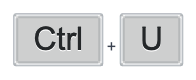
Ctrl + U
This shortcut will automatically chop your selection using the Quick chop feature.
What is Quick chop in FL Studio?
Quick chop is a feature that automatically slices your note selection into 1/16th notes.
Use this feature when working with percussive elements, like hi-hats, to make quick slices.
This will help you build your patterns faster and easier.