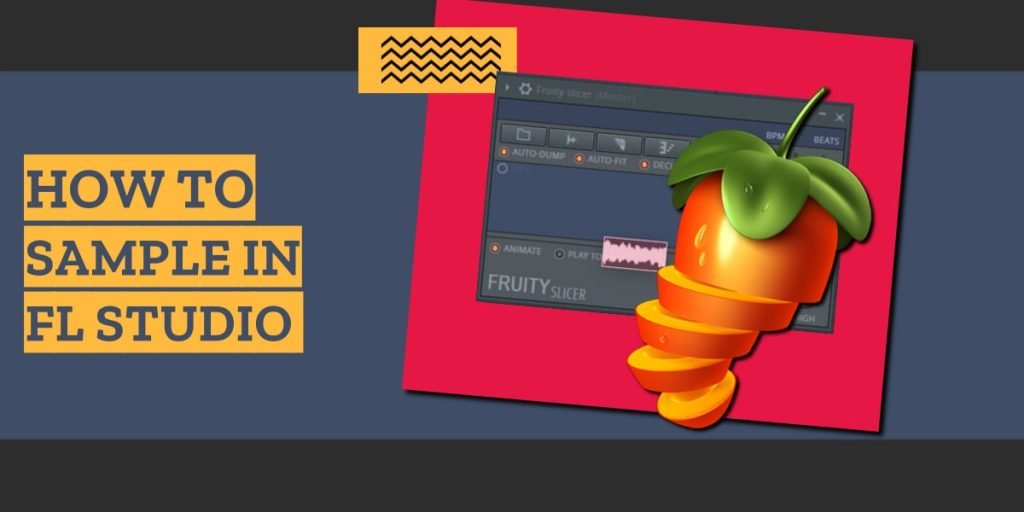FL Studio is a popular DAW for Hip-Hop producers. It has everything you need to make beats, right out of the box.
But it also comes with several sampling plugins with overlapping features. If you’re new to FL Studio, you’re probably confused about the differences between Fruity Slicer and Slicex, and when to use Edison.
This tutorial will answer all these questions.
Step 1: Prepare your samples for your project
Step one is to find samples you want to use.
Next – once you’ve downloaded an audio file you want to sample – it’s time to create a new FL Studio project.
Importing samples into FL Studio
You’ll need to extract the section of the audio file you want to sample.
If the sample is already trimmed, then you can skip this step.
Otherwise, you’re going to use Edison to prepare the audio.
Open Edison by clicking on its icon in the menu.

Next, import the audio file you downloaded in the previous step.
With the full audio file loaded into Edison, it’s time to start sampling.
Use Edison to play the audio file until you find a section of the song you want to sample.
Once you’ve found a section, you can drag along the waveform to highlight it.
After you’ve highlighted the sample, you can send it to the Channel rack or the Playlist.
Step 2: Edit the sample
Now that you have a trimmed sample, it’s time to use it.
Here are your options:
- Option A: Use the sample as an instrument in the Piano roll
- Option B: Loop the sample in the Playlist
- Option C: Slice the sample in Slicex
- Option D: Slice the sample in Fruity Slicer
Let’s get started.
Option A: Use the sample as an instrument in the Piano roll
You can use Audio channels to play samples in the Piano roll.
First, create a new Audio channel in the Channel rack.
Then, import the sample into the channel.
Finally, open the Piano roll to play the sample using your MIDI controller.
Option B: Loop samples in the Playlist
If you’re sampling a loop, you can repeat it throughout your track.
Use the Paint tool to add new instances of the loop in the Playlist, as many times as you want.
Quick tip…
If you plan to customize the loops, you’ll want to make each sample unique.
Otherwise, you’ll end up changing ALL the loops in your track.
Option C: Slice samples with Slicex
Slicex is an advanced sampler that comes with FL Studio Producer Edition.
It’s ideal for chopping drum loops.
Here’s how to get started with Slicex:
First, create a new Slicex channel in the Channel rack.
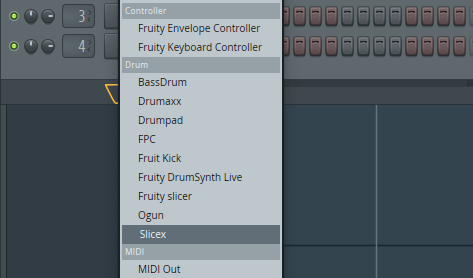
With Slicex open, click in the empty area to open your audio file.
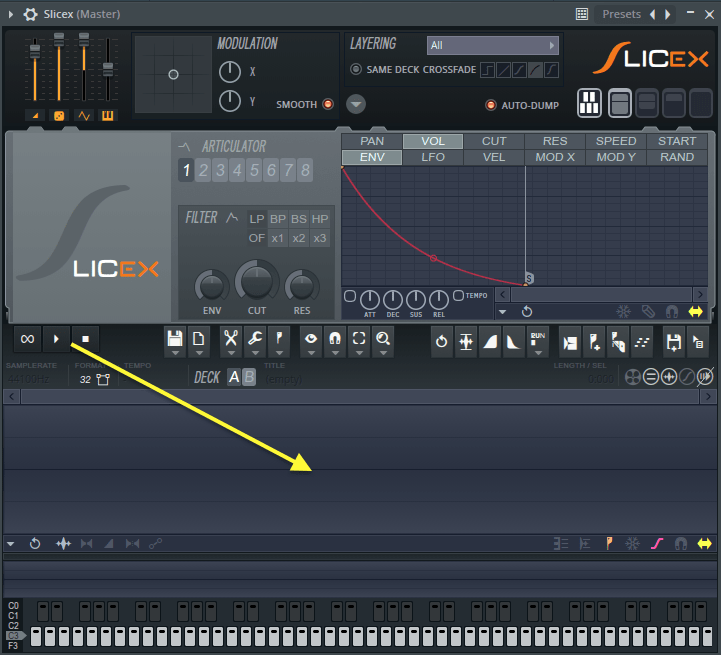
With your sample loaded, use your cursor to highlight an area you want to slice.
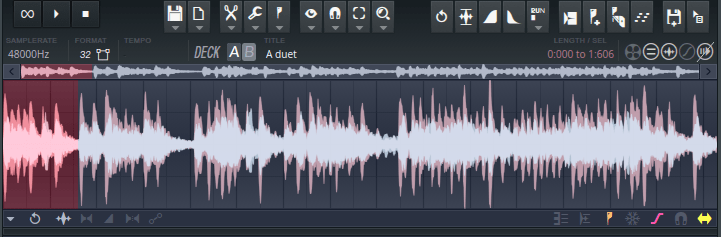
Next, go to the Regions menu and choose Add region.
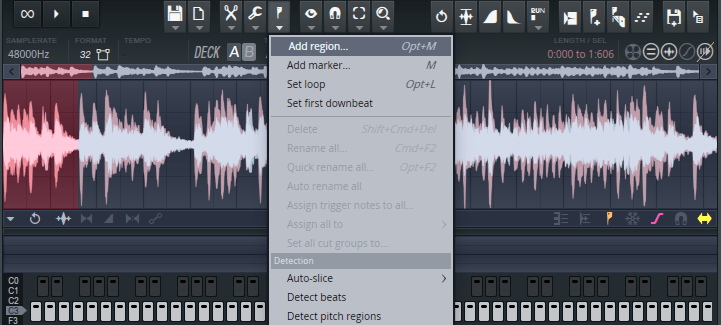
A window will pop up to give the region a name. Enter a name (or don’t) and press Enter.
You should now see a newly created region like this:
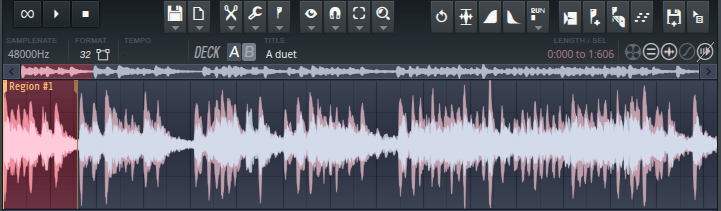
Continue this process for each slice you want to create.
For each region you create, Slicex will map it to your MIDI controller, starting at C5.
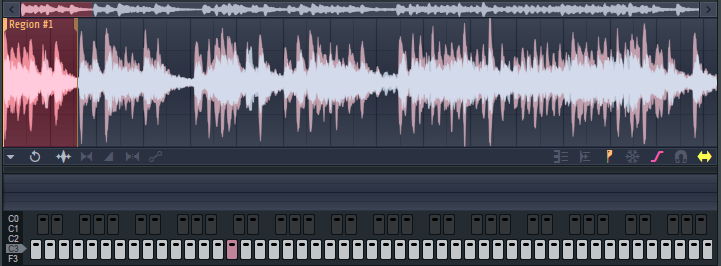
Once you’ve finished creating your regions in Slicex, you can play the slices as MIDI in the piano roll.
Option D: Slice samples with Fruity Slicer
Unlike Slicex, Fruity Slicer is just a sampler instrument, with fewer features.
You can automatically slice samples using its automatic slicing feature.
Here’s how it works:
First, open a new instance of Fruity Slicer in the Channel rack.
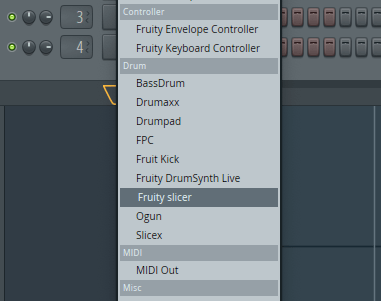
Next, load the sample by clicking on the sample button, and choosing “load sample”. Navigate to the audio file you want to import.

Now it’s time to chop the sample.
Click the slicing button and choose from the incremental options.
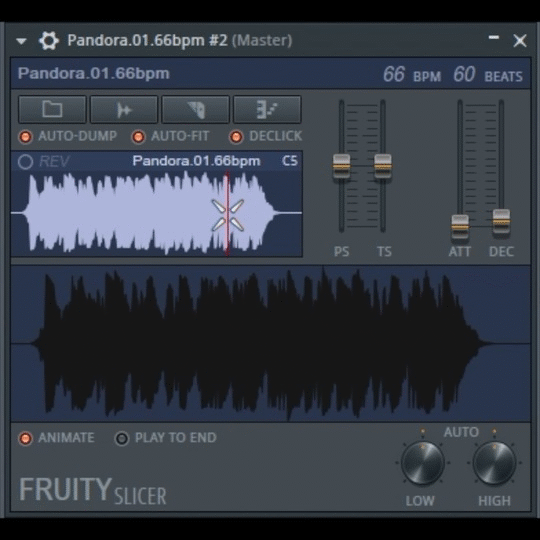
Experiment with the different slicing options to find one that works for your sample.
At this stage, you should have your samples loaded and key mapped to your MIDI keyboard (if you’re using one).
Now you can use Fruity Slicer like any other virtual instrument to make your own patterns.
Let’s move on for some tips to help you improve your sample-based beats.
Tips for improving your samples
You now understand the foundation for sampling in FL Studio. Here are some tips to help you along the way.
Tip #1: Pay attention to the tempo of your samples
One of the keys to sampling is mastering the tempo.
It’s not always enough to match your loops to the grid.
Most of the time, you’ll need to sync the tempo to your projects – especially when slicing your samples.
Tip #2: Make room for the low end
Oftentimes your samples will include elements that detract from the overall mix.
This can lead to tracks that sound busy.
Your best bet is to use EQ to remove unnecessary elements.
But be careful when removing frequencies. Dynamic range is essential in music.

Tip #3: Customize the character of your samples
You might want to add mixing effects to change the feel of the sample.
For example, you can apply reverb, echo or time stretching effects to alter the sample.
Once you’ve experimented with enough plugins, you’ll find particular settings that you like.
Be sure to save your favorite configurations as presets.
As you work, create new mixing channels for your samples, and save your configurations.